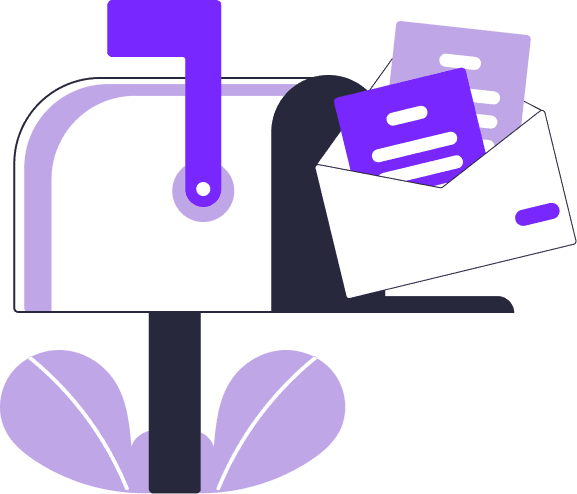If you’ve noticed your Block Widgets Style looks broken on pages edited with Elementor, you’re not alone. This issue often occurs due to Elementor’s **Optimized Gutenberg Loading** feature. In this post, we’ll explain why this happens and how you can fix it in just a few clicks.
Example:
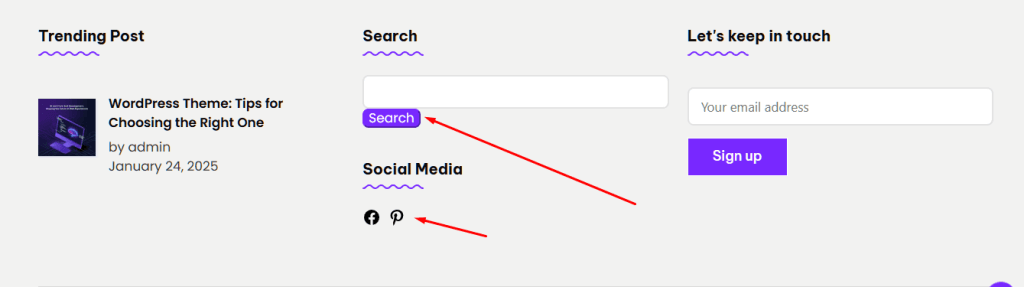
What Causes the Issue?
Elementor tries to optimize page loading by disabling default WordPress styles, such as the Gutenberg block library styles (`block-library/style.min.css`). While this improves performance, it can cause styling issues for buttons and icons—especially if you use the default theme’s header and footer.
Now, how can you fix this Block Widgets Style Issues
You can follow these steps to resolve the issue:
1. Log in to Your WordPress Dashboard
- Navigate to your WordPress admin area.
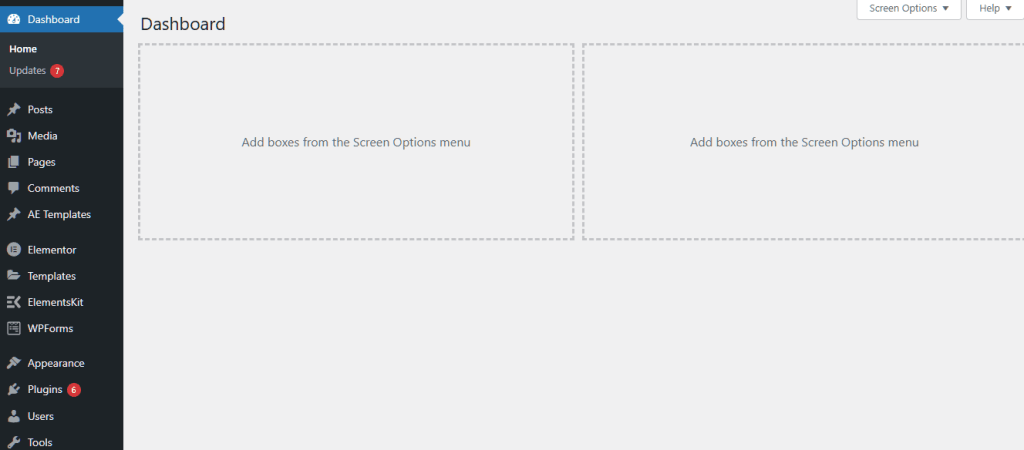
2. Go to Elementor Settings
- In the sidebar, click **Elementor > Settings
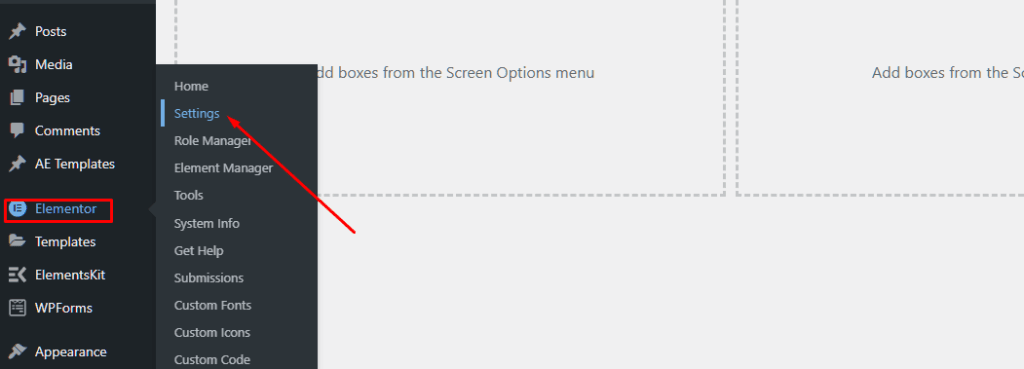
3. Disable Optimized Gutenberg Loading to load Block Widgets Style perfectly.
Switch to the **Performance** tab.
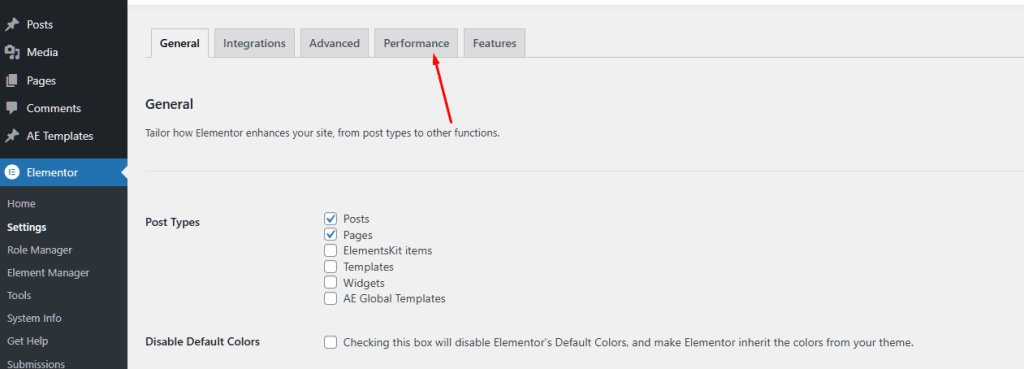
Look for the option called **Optimized Gutenberg Loading**.
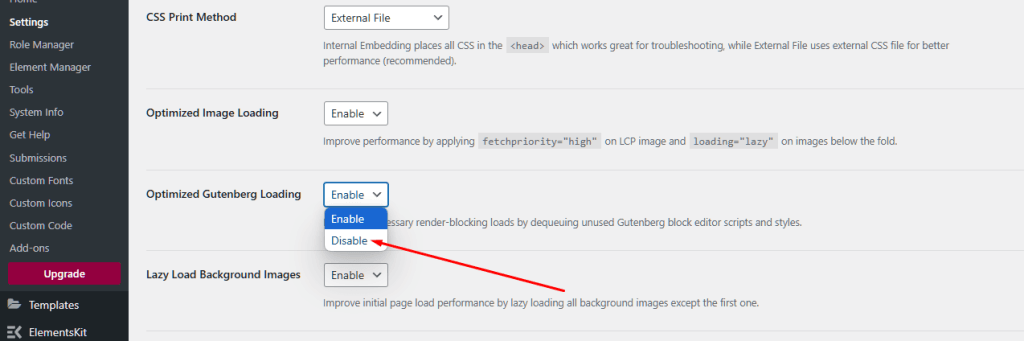
Select the Disable option from the dropdown.
4. Save Your Changes
- Scroll down and click the **Save Changes** button.
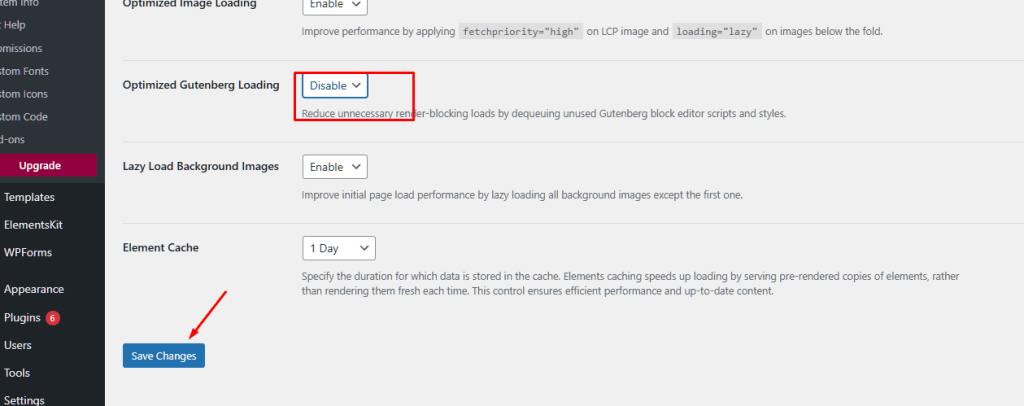
This simple fix ensures your Elementor-edited pages display buttons and social icons as expected. If you found this guide helpful, consider sharing it with others facing the same issue.
For more tips and tutorials on WordPress and Elementor, check out the rest of our blog. Don’t forget to subscribe to our YouTube channel, Stackify Forge, for detailed video tutorials.